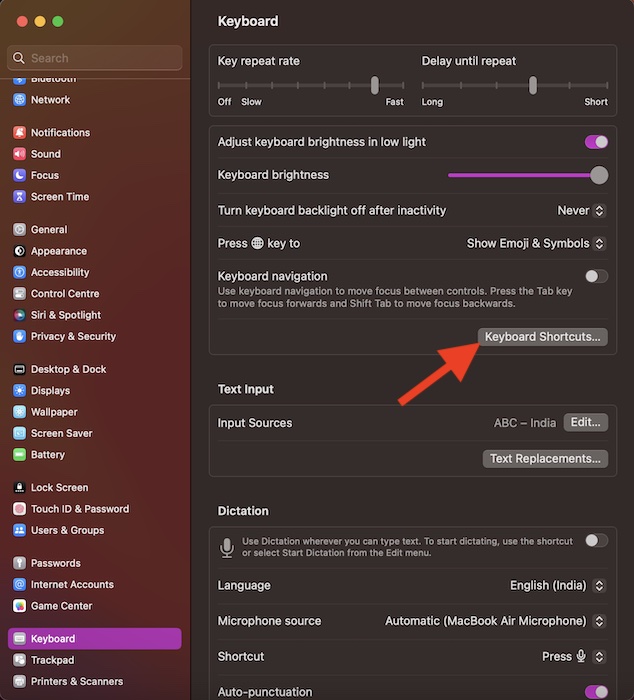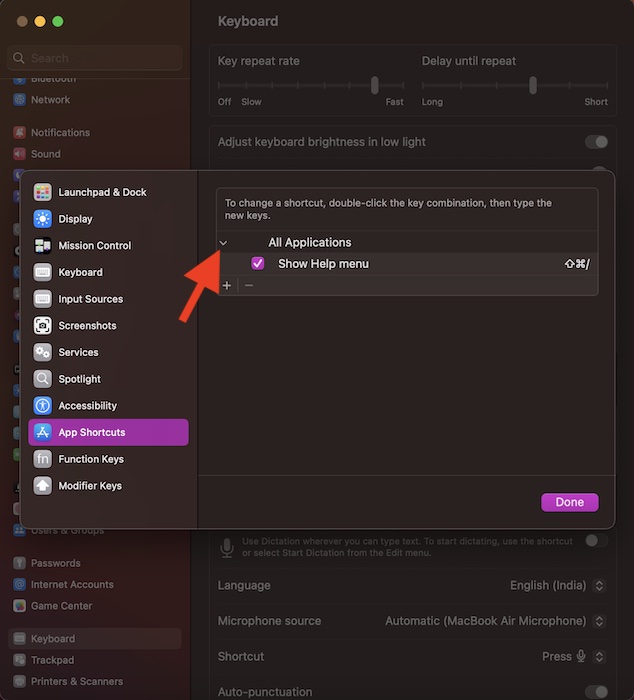Hide or Show Keyboard Shortcuts in macOS 13 Ventura on Mac
Before moving ahead, let’s find out why the keyboard shortcuts have suddenly gone into hiding.
So, What Has Triggered the Confusion in Finding the Shortcuts on Mac?
Well, at the heart of this confusion is the overhauled design of the System Settings app (formerly System Preferences). Due to the redesign, the settings for a number of features including the keyboard shortcuts, Hot Corners, Fast User Switching, Night Shift, and Dark Mode have moved from one spot to the other. As result, users, even those who have used macOS for years, have got perplexed.
See the Hidden Keyboard Shortcuts on Mac
- To begin with, click on the Apple menu at the top left corner of the screen and choose System Settings in the drop-down menu. Or, bring up the Spotlight Search (Command+Space) -> search for System Settings and launch it.
- After that, scroll down in the menu and choose Keyboard.
- Now, select the Keyboard Shortcuts option to proceed.
- In the sidebar, select App Shortcuts.
- Next, click on the pretty small arrow to the left of App Applications to reveal the hidden keyboard shortcuts. Voila! Now, all your concealed keyboard shortcuts will appear on the screen. In the end, click on Done in the menu to finish.
Signing Off…
In more ways than one, the macOS 13 Ventura is a great upgrade. The inclusion of features like the Continuity Camera Webcam, FaceTime Handoff, and Stage Manager has made it exciting. Not to mention, the security features such as the Lockdown Mode and Advanced Data Protection for iCloud backup have also got plenty of traction. Except for the Wi-Fi glitch, I haven’t faced any major issues. But what’s your take on macOS 13? It would be great to have your feedback in the comments below.