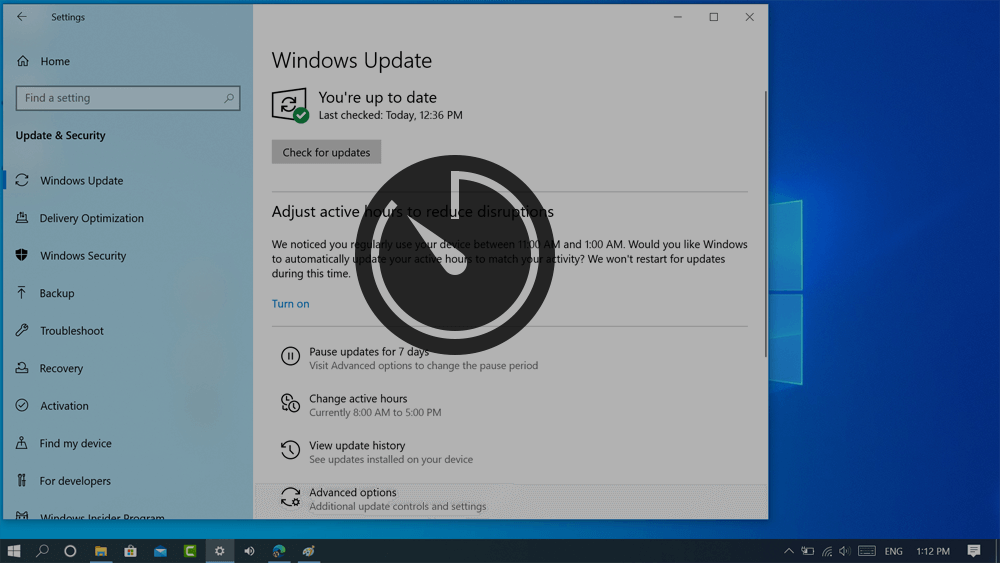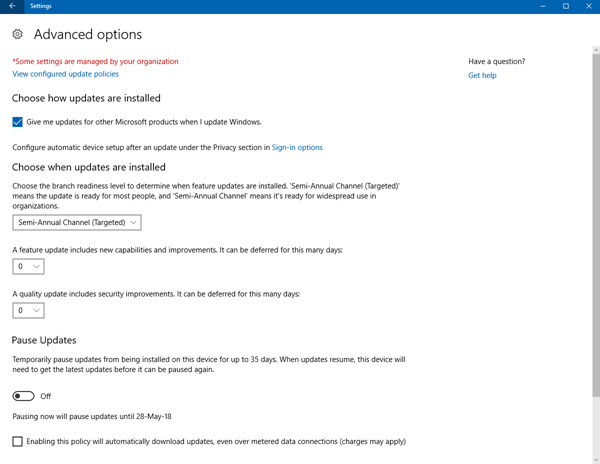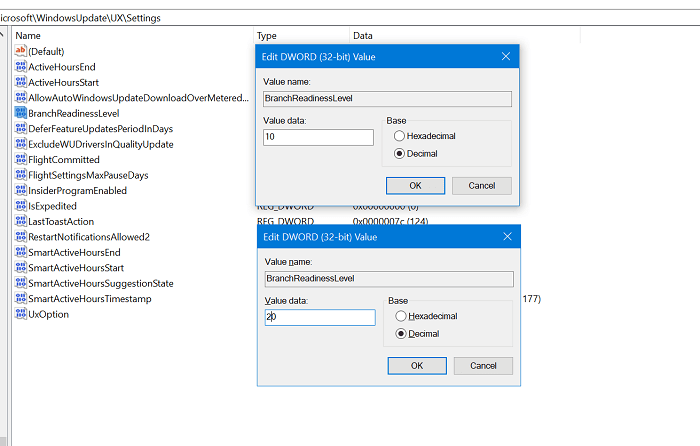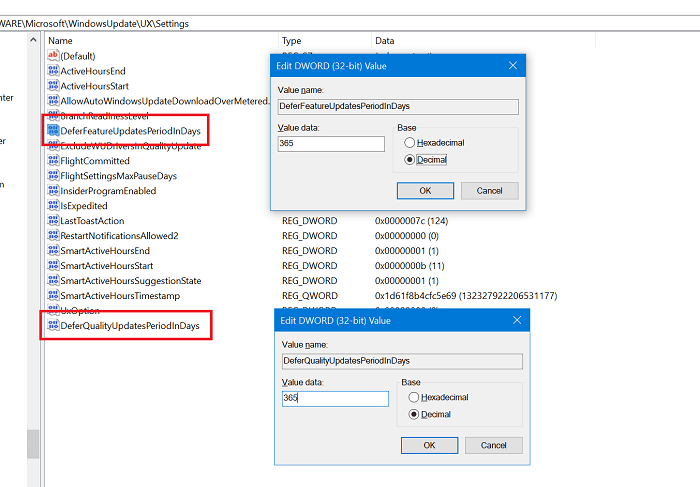Windows 10 May 2020 Update is available for Download. Some users might not be ready to install the feature update and want to delay the update for next few days or maybe weeks. Some of the popular reason why users want to delay the latest update are as follow:
Driver Incompatibility Program IncompatibilityApp Incompatibility
If you made up to this blog post, then chances are you also want to delay the update. What is your reason for doing so? Windows 10 May 2020 Update is a new feature update and will not installed automatically on your computer unless, you click on Download and Install link.
How to Defer Windows 10 Version 2004 Update
To keep yourself on the safe side, you can use Pause updates feature of Windows 10 to delay the update. Here’s how you can do that: Launch Settings app on Windows 10 PC or Laptop Next, you need to go to Update & Security > Windows Update > Advanced Options > Choose when to install updates. Using “A feature update includes new capabilities. It can be deferred for these many days, Here using the drop-down for Feature updates and Quality updates select the between 0-365 days to delay updates.
Delay Updates in Windows 10 Home Edition
Unfortunately, the Delay update feature is not available in all editions of Windows 10. For example; Windows 10 Home. In this situation, you can cuse registry tweak discussed below: Launch Registry Editor on your computer and then navigate to this key location: HKEY_LOCAL_MACHINE\SOFTWARE\Microsoft\WindowsUpdate\UX\Settings On right side, you need modify or create three different 32-bit DWORD. For that, right click and select New > DWORD (32-bit) Value and name it BranchReadinessLevel. Similarly create DeferFeatureUpdatesPeriodInDays and DeferQualityUpdatesPeriodInDays
Switch Between Semi-Annual Channel (Targeted & Semi-Annual Channel)
Double-click on BranchReadinessLevel on DWORD Value, select Decimal and set its Value data to 10. To switch to Semi-Annual Channel (Targeted) In case, you want to switch to Semi-Annual Channel, then double-click, select Decimal and set its Value data 20.
Defer Feature and Quality Updates
To delay feature updates in Windows 10, you need to double click on DeferFeatureUpdatesPeriodInDays and select Decimal and set its Value data between 0-365. To delay quality updates in Windows 10, you need to double click on DeferFeatureUpdatesPeriodInDays and select Decimal and set its Value data between 0-365. Here the value data between 0-365 represents day for which you want to defer the updates. Reboot your computer to apply the changes. Will you delay Windows 10 May 2020 Update Version 2004 Update for your PC or Laptop? Let us know in the comments.