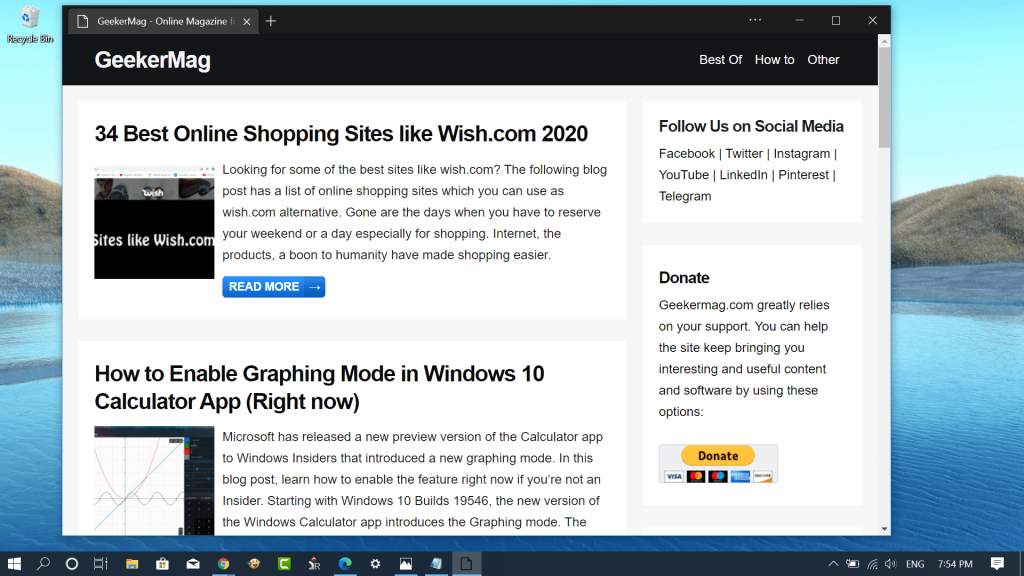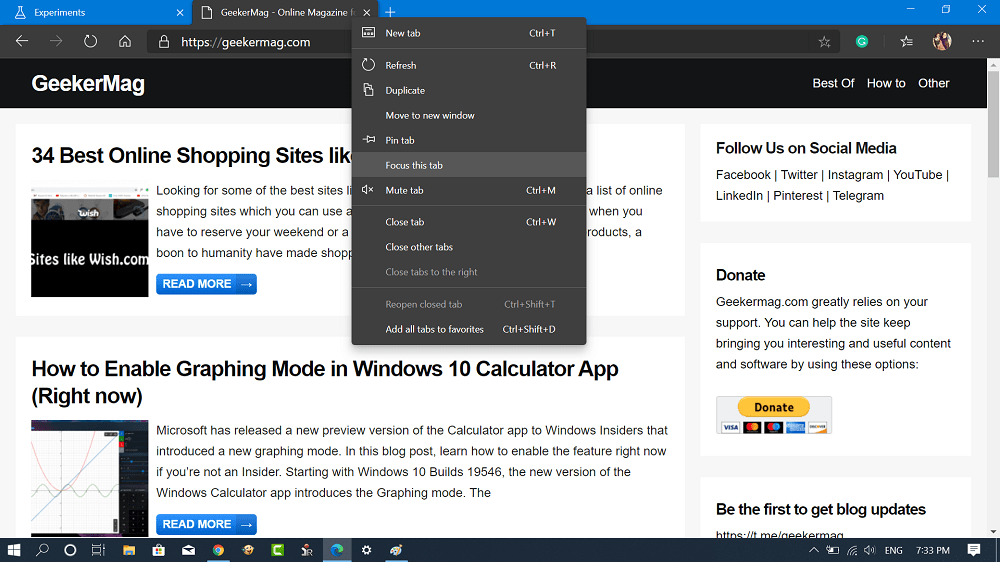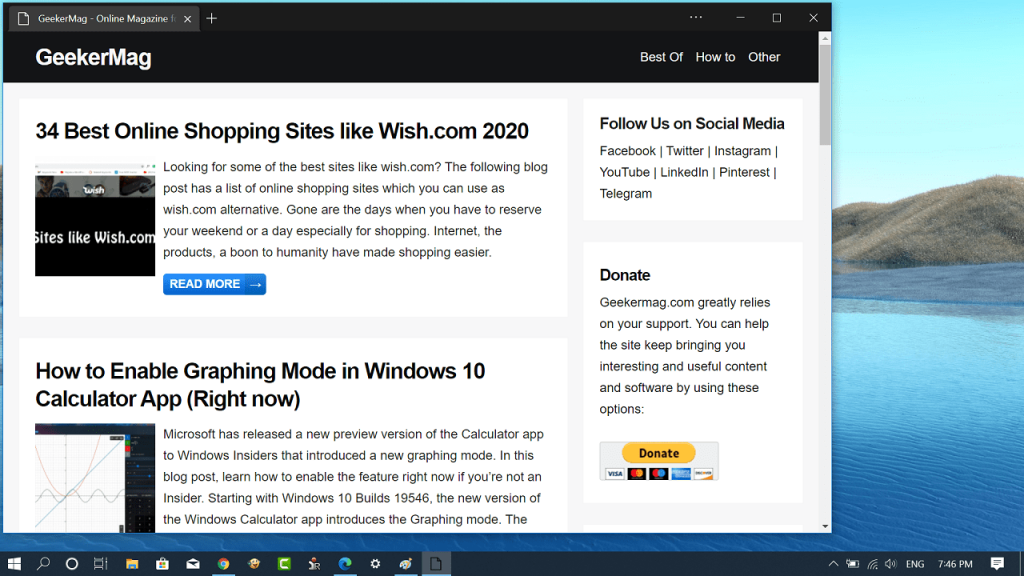Microsoft’s Chromium based Edge browser is available for Download. The first stable version of Edge Chromium has lots of feature. You can read about all of them at our Microsoft Edge section. Microsoft’s new Edge browser is based on Chromium, it supports various features which Chrome browser already have or going to get in future updates. One feature out of them is Focus Mode. Focus mode is available in the new Microsoft Edge as a experimental feature and is disabled with default settings. In case, you want to try Focus mode, then you can do so by making few clicks. Before you start reading the steps, why don’t you know a little about Focus mode feature. What is Focus Mode? Focus Mode offers users a distraction-free browsing experience. The feature is mainly aimed at tabs and users can get access to feature right from the tabs. When the user enables Focus Mode for a particular tab, it opens the same tab in the different window without usual browsing controls. It offers users a simplified interface for a specific tab so that they can read content without any distraction.
Enable Focus Mode in Microsoft Chromium Edge
If you want to try Chromium Edge Mode Mode, then here’s what you need to do:
- Download and install the latest version of Microsoft Edge Chromium.
- In the Edge Chromium address bar type or copy-paste following flag address and hit enter. This will highlight the Focus mode flag with Yellow color. Using the drop-down change the settings from Default to Enabled.
- Click on the Restart button. This will restart the browser to apply the changes. This will Activate the Focus Mode in Chromium Edge browser.
- To use the Focus mode feature for the particular tab, right click on the tab and from the context menu select Focus this tab. This will instantly activate the Focus Mode for same tab. Here’s how it looks like: That’s it! This is how to try Focus Mode in Chromium Edge. What are your thoughts about Focus Mode? Does it really offer distraction free browsing experience? We would like to hear your opinion in the comments. Related Post, you would like to read:
How to Install Chrome Extensions in Microsoft’s Chromium Edge BrowserHow to Set Google as Default Search Engine in Microsoft Chromium EdgeHow to Enable Dark mode in Microsoft Chromium Edge on Windows 10