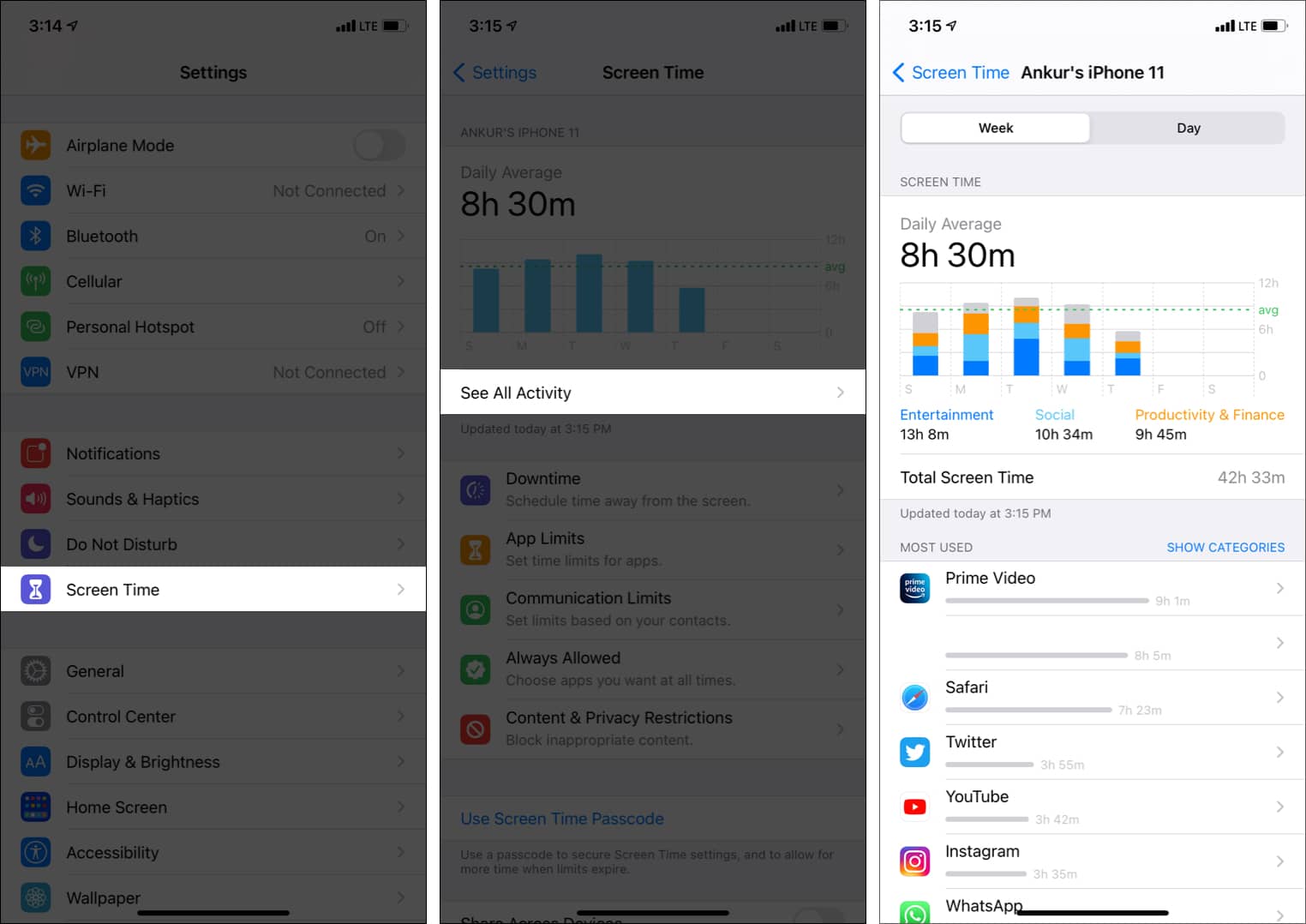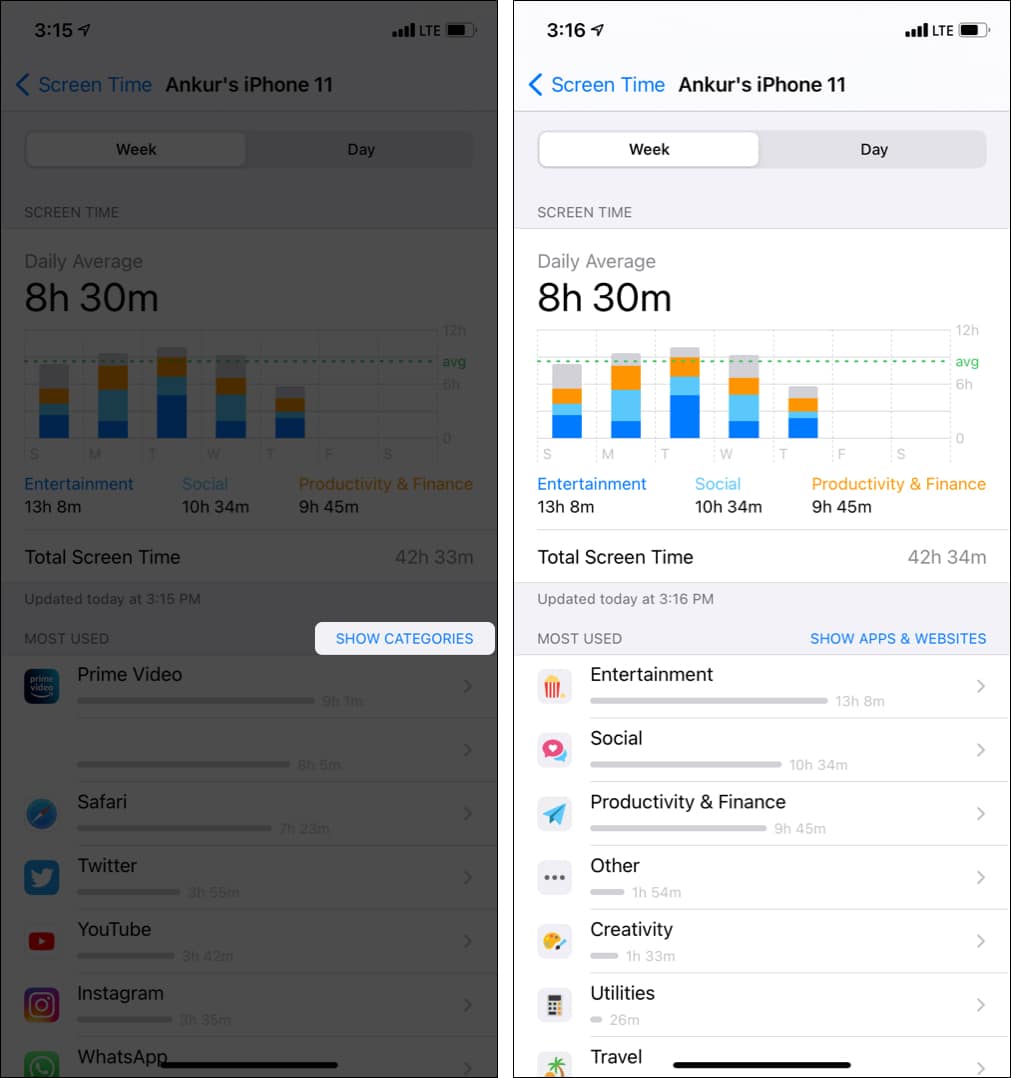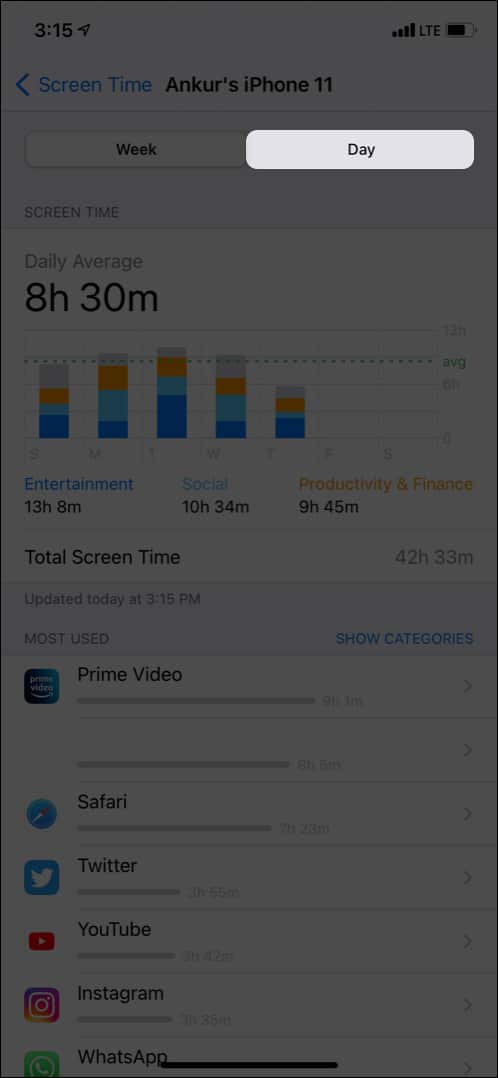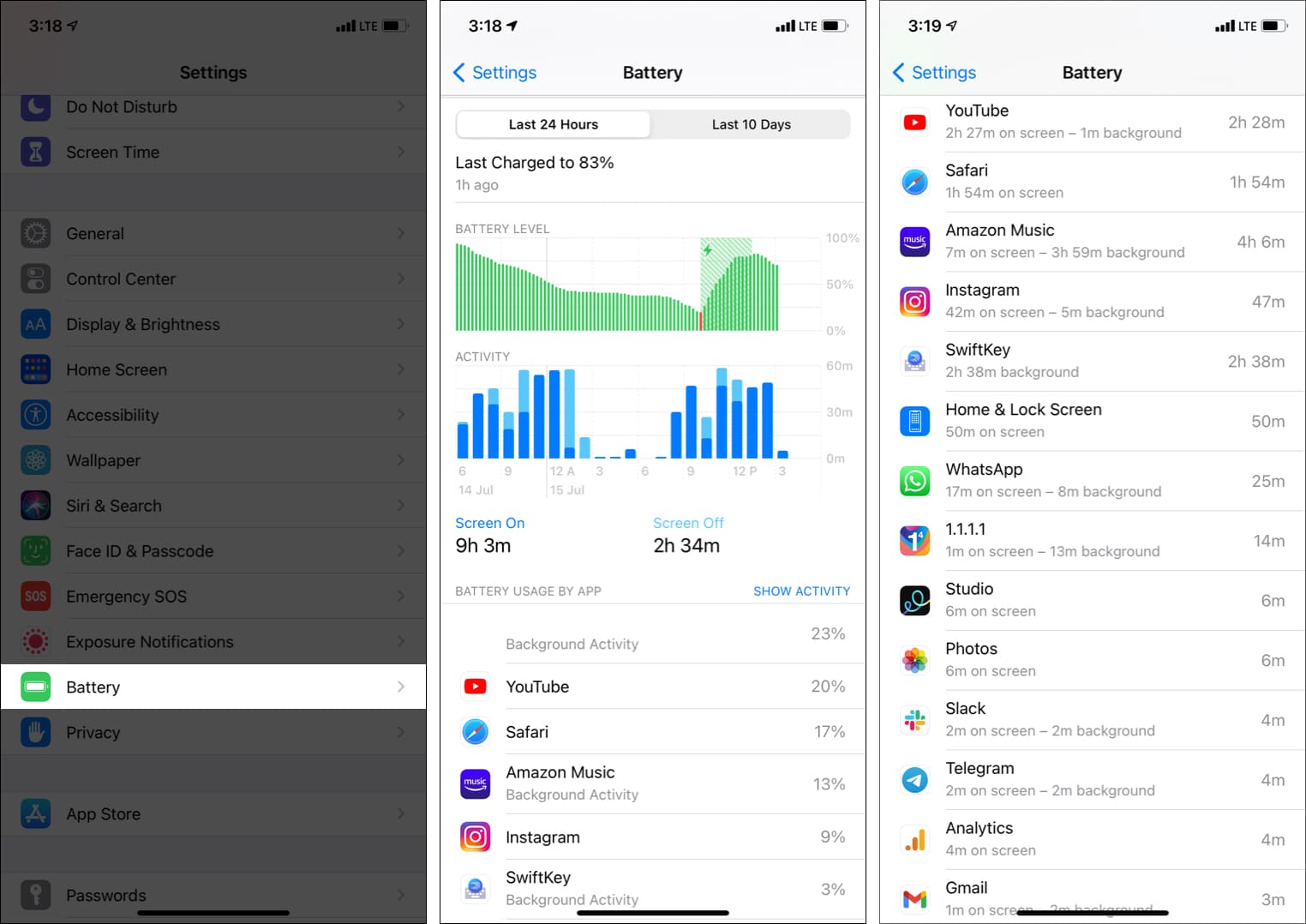Thankfully, there are two easy ways to do this. Let me help you to find out which app you use the most on your iPhone.
How to see how much time you spend on apps on iPhone via Screen Time
You must have enabled Screen Time beforehand. If you had not, make sure you do it now to see your app usage after a day or two. Tip: If you believe you spend too much time with a particular app, tap it, and then tap Add Limit. Now, set the time limit and tap Add. You can know more about how to do this here. Pro Tip: With Screen Time, you can also see how much time your kids spend and where they are busy the most. You can set restrictions, communication limits, and more.
How to check your app usage on iPhone via Battery settings
The battery section also shows you details about your app usage. If you had not enabled Screen Time, follow the steps below. Plus, this section also shows how long you used the app on-screen and in the background. Note: On my iPhone, I noticed that the app usage reading in the battery section and Screen Time differ by a slight margin. Still, it helps get a close idea. This is how you can see the most used apps on your iPhone. I hope this quick guide was helpful. Like, I have been using too much time with Prime Video (watching the series Joey). Screen Time helped me understand this better. Now, I am rigid in reducing the time spent on entertainment and use it for productive tasks. If you have any questions, please ask via the comments section below. Check out next:
How to use Focus mode in iOS 15 on iPhone and iPad Best iPhone apps to make your life easier How to Group FaceTime on iPhone and iPad 10 Things to check before buying a used iPhone