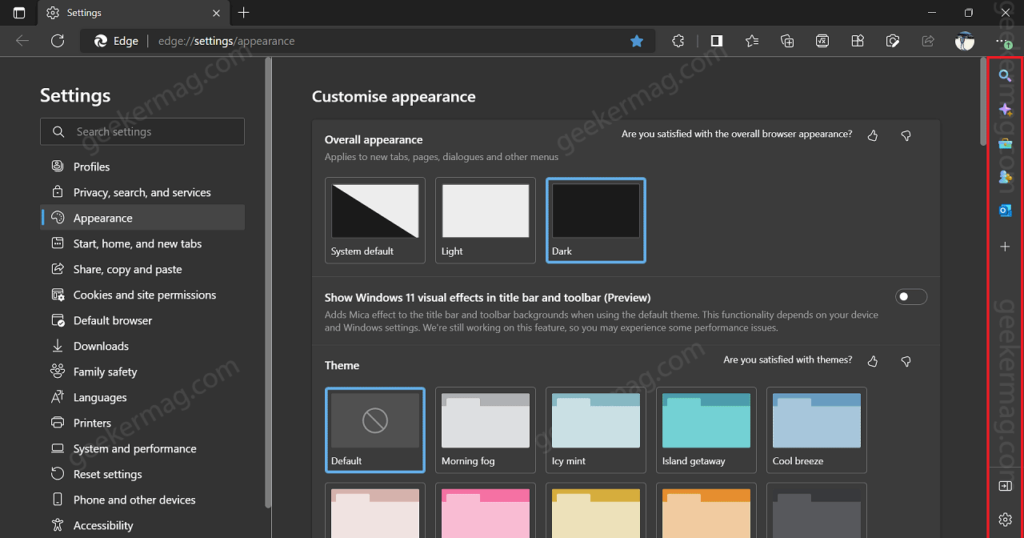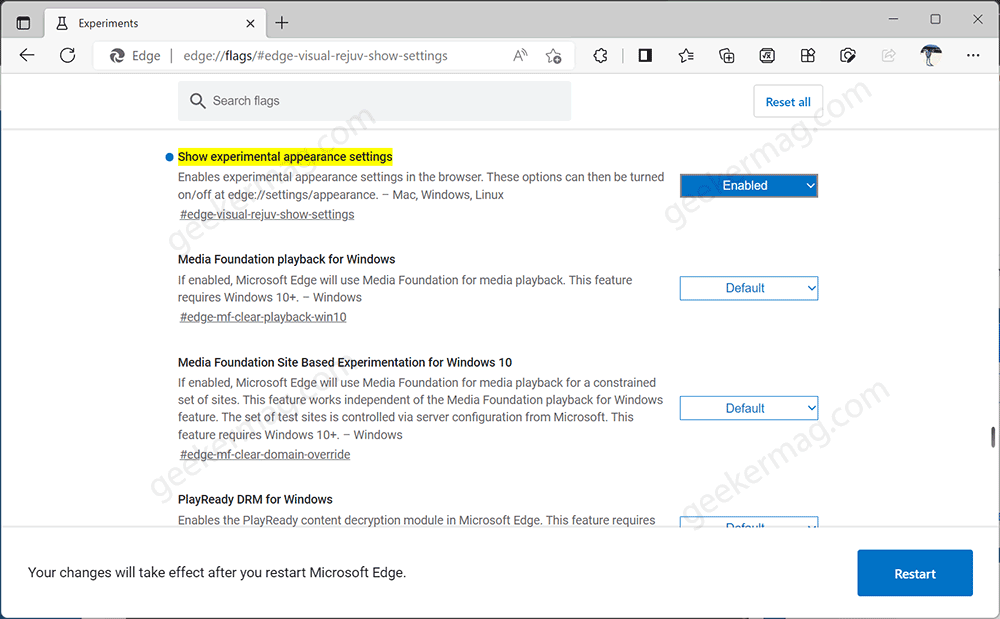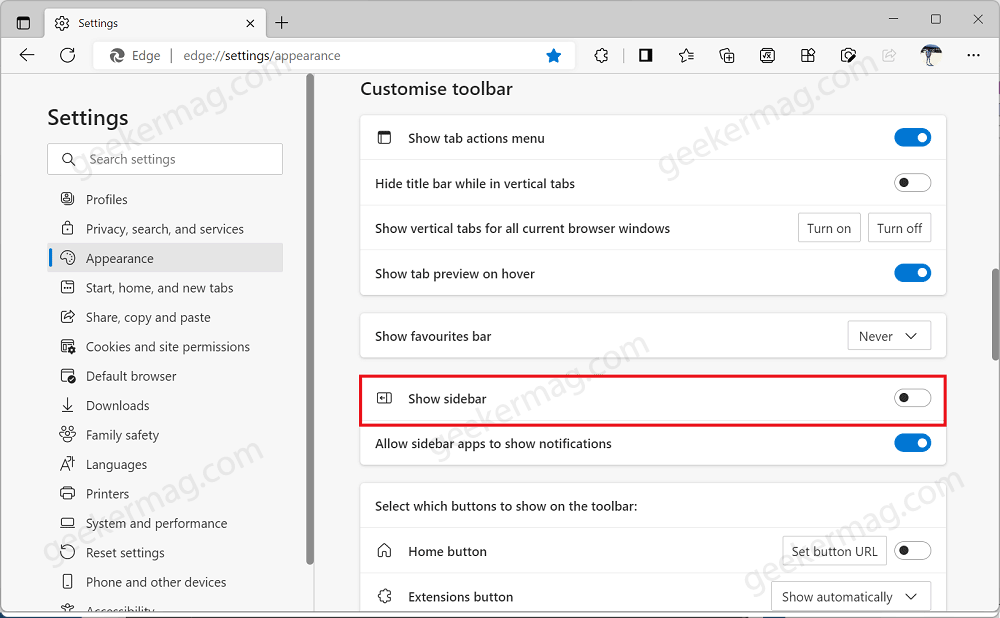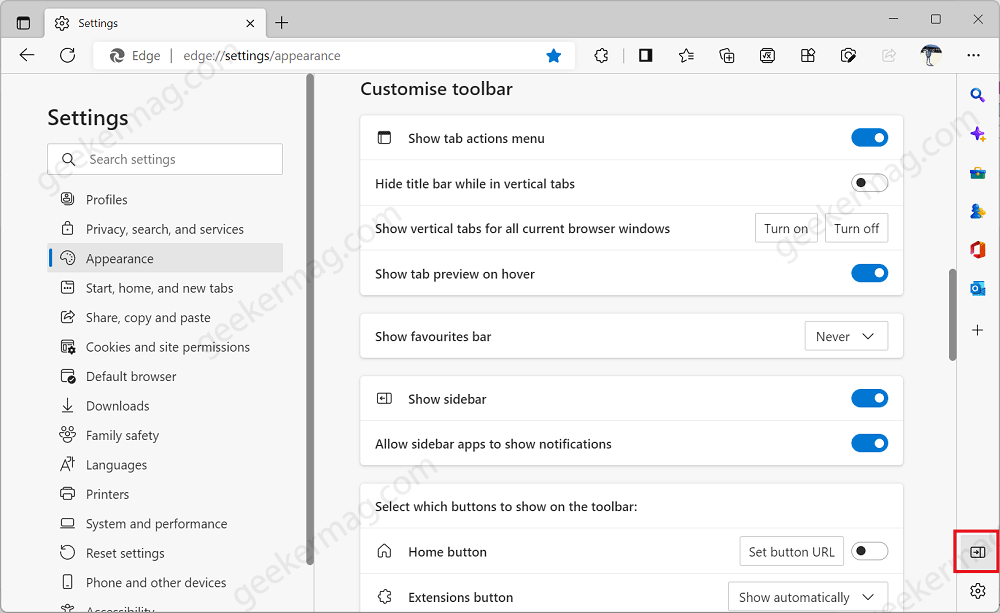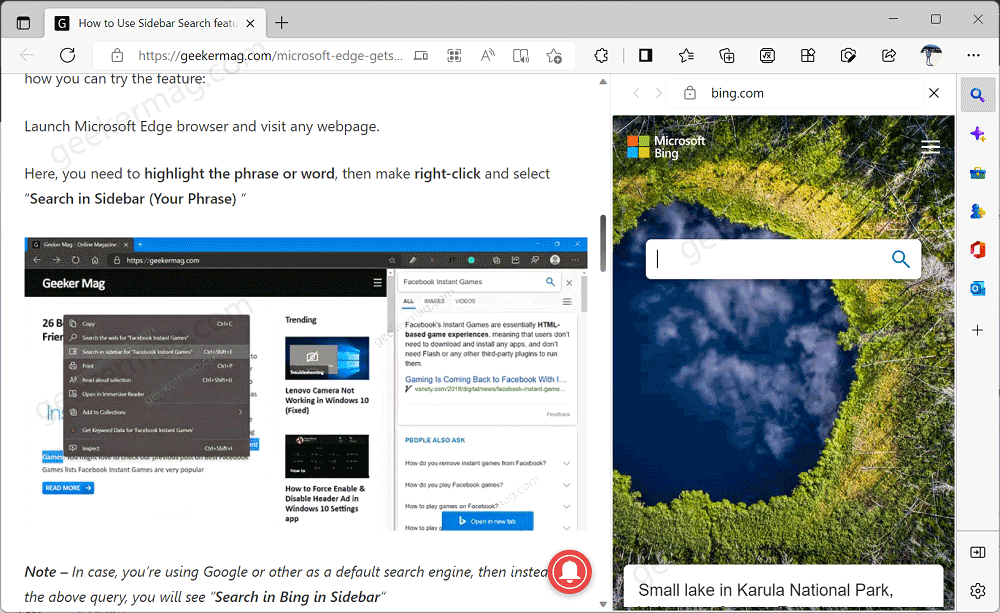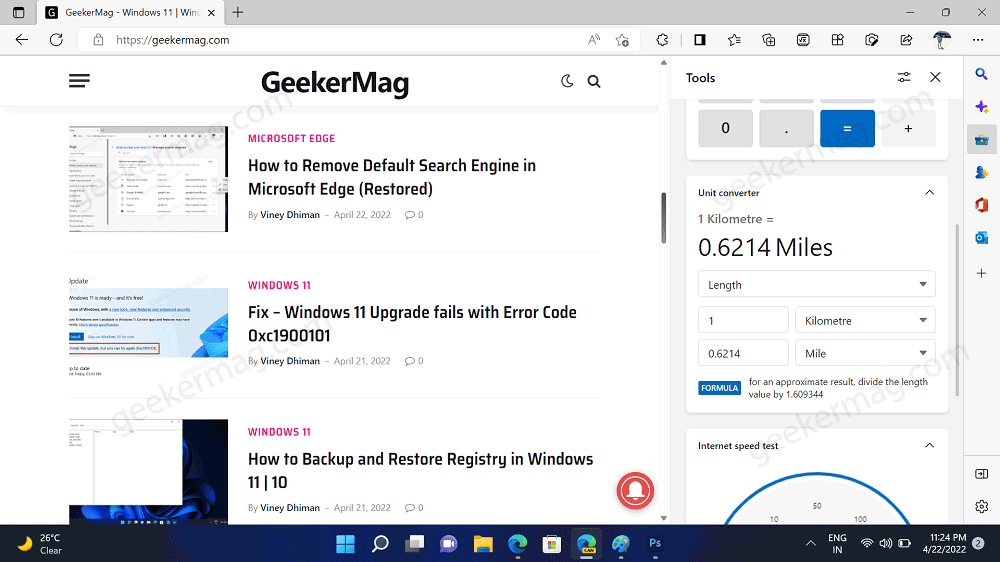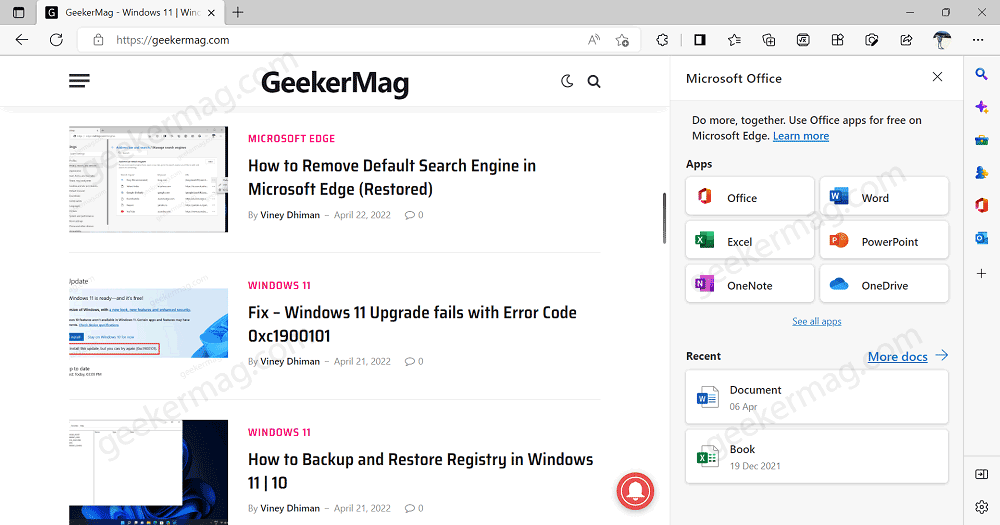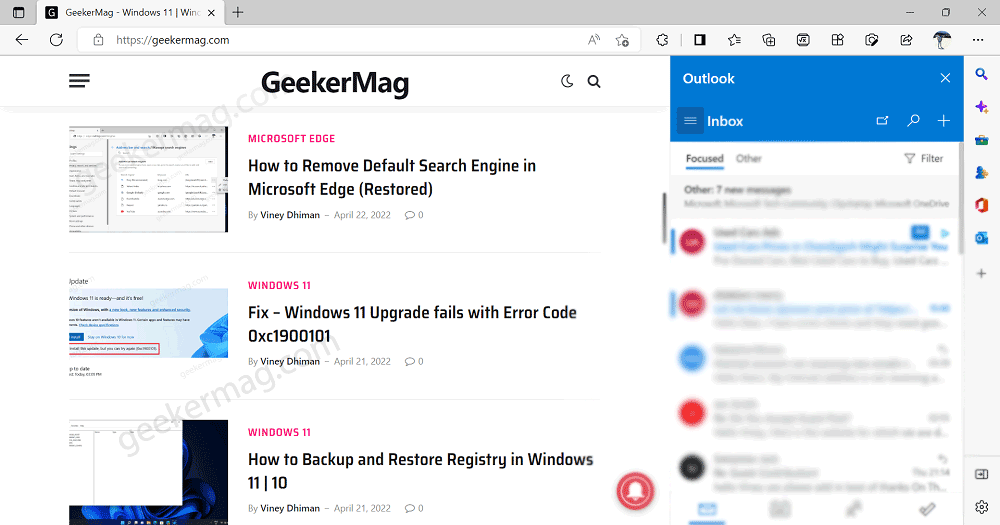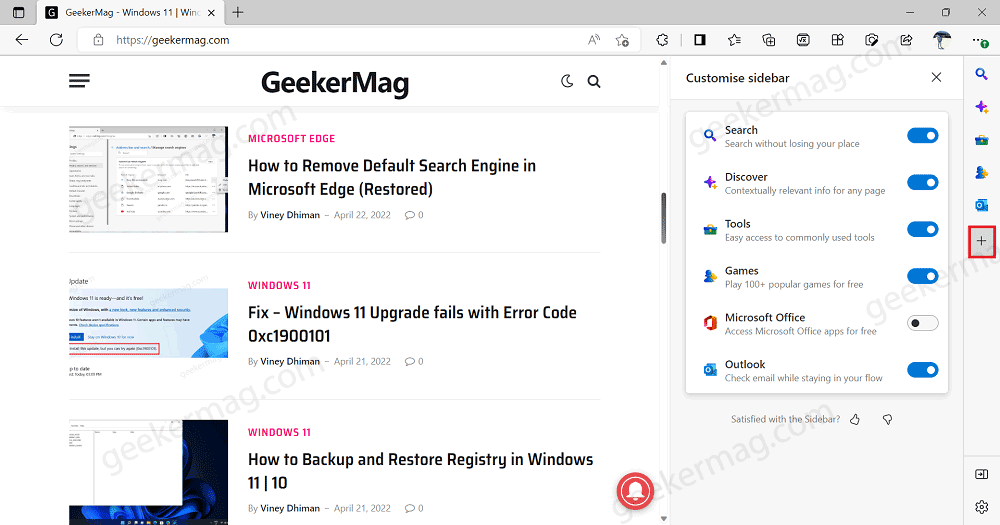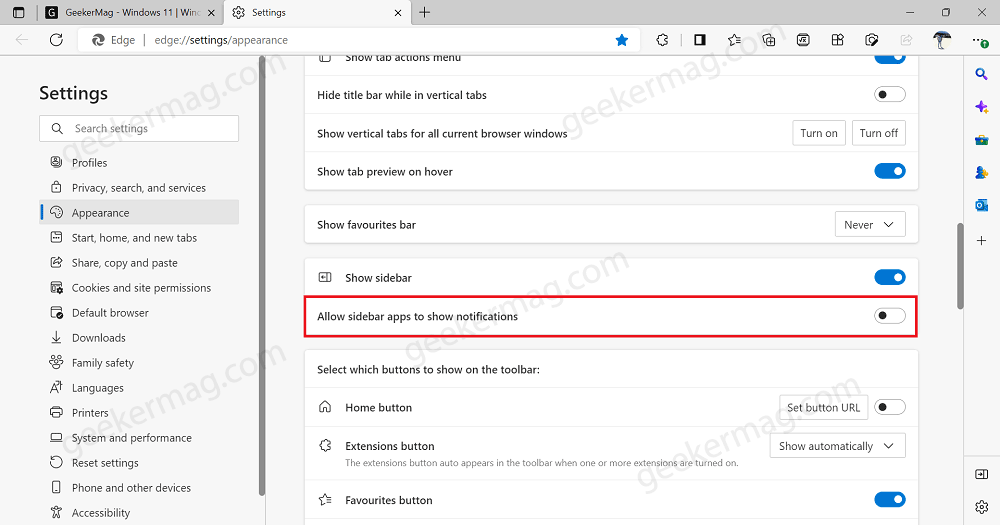The purpose of adding a Sidebar in the Edge browser is to make it easier for the users to get access to apps listed there. Some users maybe call it unnecessary bloatware, but the company calls it a feature that will be useful for users. In case, you find this feature interesting and would like to give it a try, then in this blog post, we will share everything you want to know about out. The New Sidebar is available in the latest version of Edge stable, so all the steps discussed below are applicable to Edge v104.0.1293.54 or above. Note – In the latest build in the Canary channel, it is possible for users to add a favorite website to Sidebar of Edge as well.
How to Enable Sidebar in Microsoft Edge
The feature is enabled out of the box in a stable build so the steps discussed below are no longer required to enable it. The new sidebar in Edge browser is available behind the flags and to start using it, users have to enable using a feature flag dedicate to it. Here’s how you can do that: In the Edge address bar, you need to copy-paste this: edge://flags/#edge-visual-rejuv-show-settings and hit enter. This will highlight “Show experimental appearance settings” flag, and using drop-down change settings from Default to Enabled. At last, click on the Restart button to apply the change. Instantly, Sidebar will start appearing on the right side of the Edge browser.
How to Show or Hide Sidebar in Microsoft Edge
Out of the box, Sidebar isn’t showing, then here’s how you can show it: In the Edge address bar, you need to copy-paste this: edge://settings/appearance and hit enter. In the Apperance settings page, you need to scroll down Customize toolbar section. Under this, you will find a new entry Show sidebar. Depending on your requirements, you can move the slider to ON or OFF position to show or hide Sidebar. You can also hide Sidebar in Edge right from the sidebar as well. For that, click on the “Hide sidebar” button available on the bottom and you’re done.
Use Apps in Edge Sidebar
Once you enable and show Sidebar in the Edge browser, it will show few apps. The first one in the list is:
Bing Search in Edge Sidebar
Sidebar search powered by Bing in Edge is already available from a while and now the company has decided to integrated in Sidebar. Like shown in the following screenshot:
Discover Tab in Edge Sidebar
Microsoft is also working on integrating Discover tab that will find out similar content related to active webpage via Bing. Also, users will be able to decide what content appear in the discover tab. The company is testing this feature with limited users and unfortunately, I don’t have access to this feature at the moment.
Tools in Edge Sidebar
Microsoft Edge let you solve Math Problems with Math Solver and now the company has added Calcultor, Unit Convertor and Internet Speed Test in Sidebar. Like showing in following screenshot: It is possible that, more tools will be added to the sidebar. In the dedicated panel for tool, you will find option to show or hide tools in the sidebar.
Game in Edge Sidebar
Microsoft recently introduced Sidebar games panel where users can play games for quick relaxation. Now its integrated in Sidebar as well. Click on the Games icon and it will launch panel featuring list of games where you can play games.
Microsoft Office in Sidebar of Edge
Microsoft has recently added Office sidebar on the left side of the Edge browser. Now they have integrated similar functionality in Sidebar as well. Here, you will find options to quick links to access various Office app which includes Office, Word, Excel, Powerpoint, OneNote, and OneDrive. Apart from that, he documents that you have created using one of the application will appear as well.
Outlook in Edge Sidebar
Just like other feature, there’s option to access Outlook from Edge toolbar and now its possible via Sidebar as well. From where, you can access and manage outlook right from there. As of now, these are the tools available. It is possible that more apps will be added to this sidebar.
Show or Hide Apps in SIdebar of Edge
Out of the box, Edge sidebar feature Bing Search, Discover, Calculator, Games, Office, and Outlook. In case, you want some of them to appear, then here’s how you can do that: In the Edge sidebar, click on the (+) icon and this will launch Customize sidebar panel. Here, you will get list of app, depending on what app you want to show or hide do it.
Turn ON or OFF Notifications from Apps in Sidebar
In case, you don’t want these apps to show or hide notifications, then you can also manage them. Here’s how you can do that:
In the Edge address bar, you need to copy-paste this: edge://settings/appearance and hit enter.
In the Apperance settings page, you need to scroll down Customize toolbar section. Under this, you will find a new entry “Allow sidebar apps to show notifications”.
Depending on your requirement, toggle ON or OFF.
That’s all about new Sidebar in the Edge browser.
What are your thoughts about Microsoft introduced a new Sidebar to Edge browser? Did you like it or count it bloatware? Let us know in the comments.