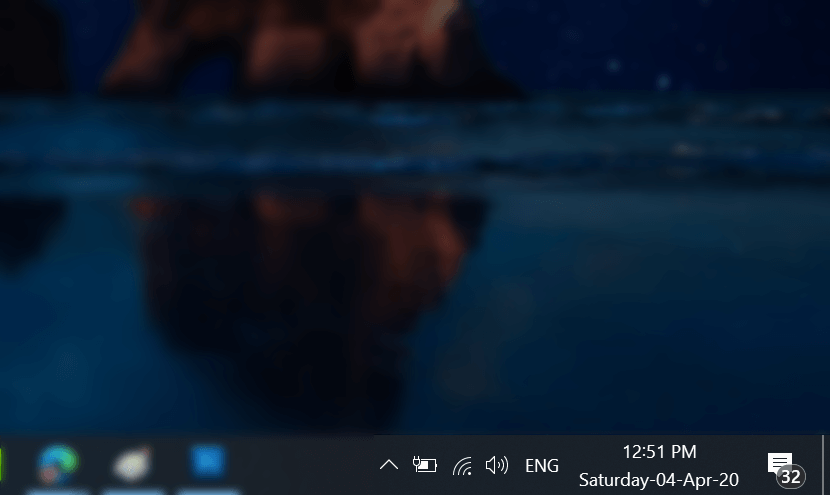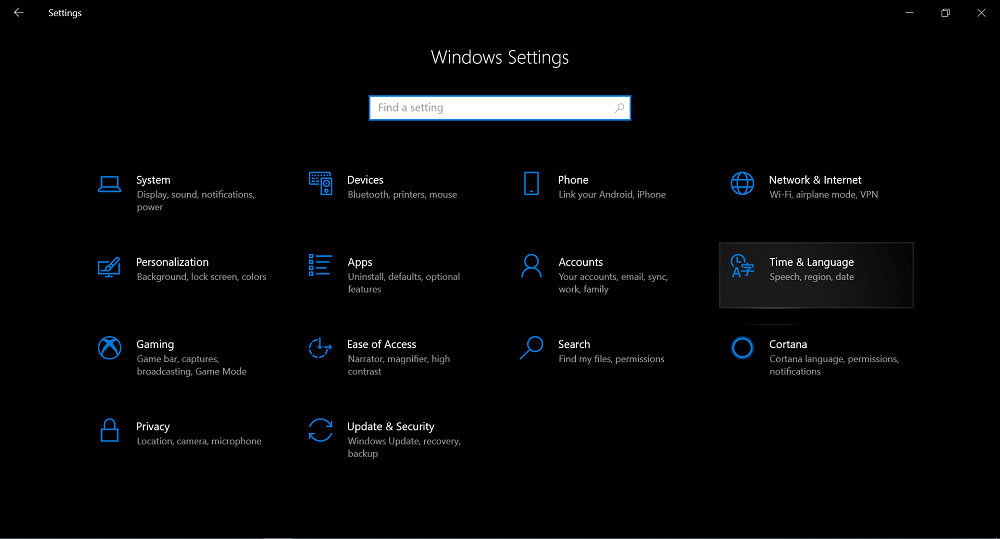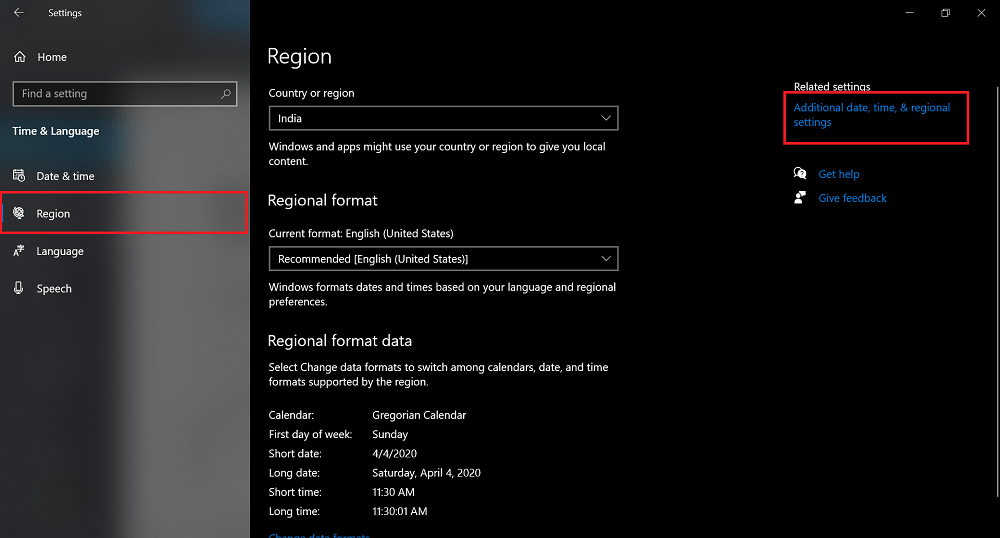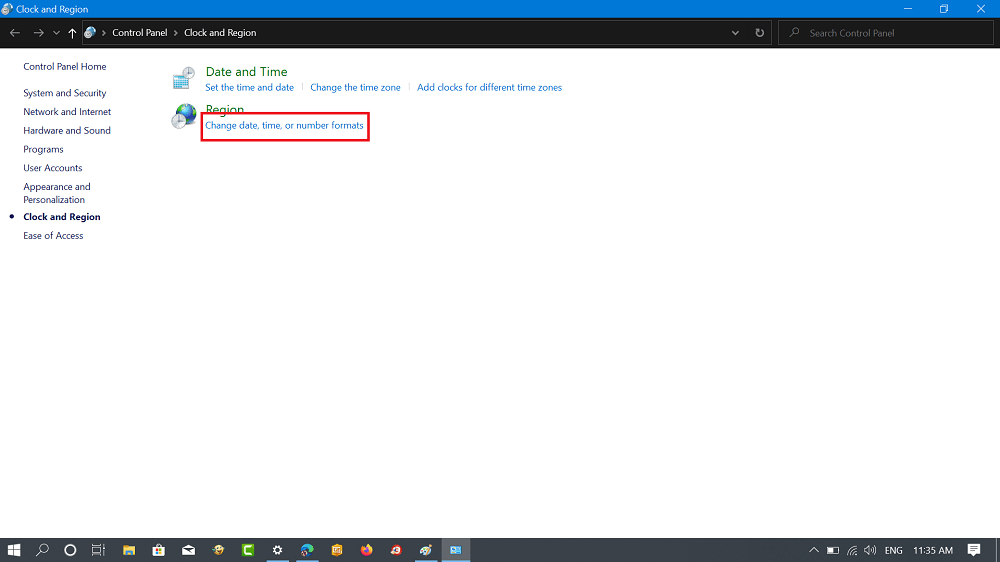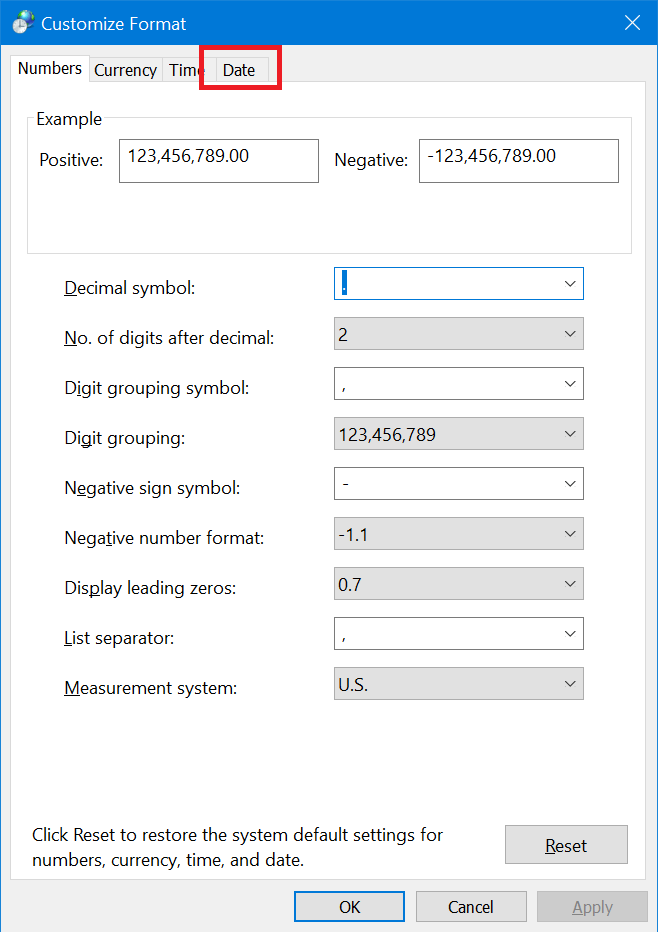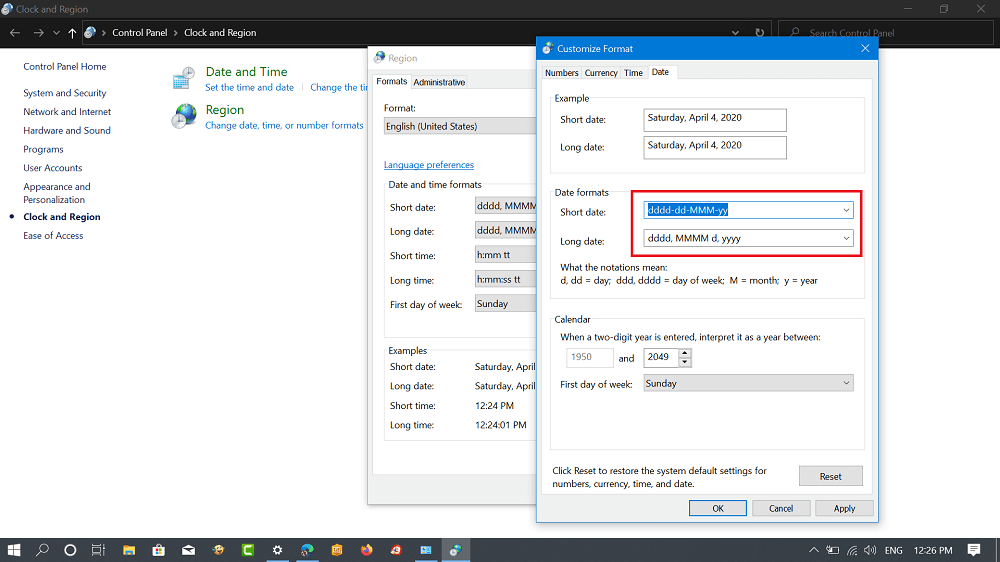With default settings, macOS (Catalina) display day of the week accompanied by clock. On the other hand, Windows 10 Taskbar out of the box only display data and time. Some users might also want to display day of the week on taskbar accompanied by date and time. In case, you want to try this trick, then you need to keep two things in mind:
If you’re using Small Taskbar button on Windows 10, then Day of the week will not appear on the Taskbar. You can enable Day of the week workaround using Control Panel, achieving the same is not possible from Windows 10 Settings app
Display day of the week on the Windows 10 taskbar
Fortunately, it is possible and super easy to display day of the week on Taskbar of Windows 10. Here’s how you can do that:
- Launch Windows 10 Settings > Time and Language.
- Here, you need to Switch to Region tab. On the right side, you need to click on the link which reads “Additional date, time, & regional settings“.
- Doing this will open the Clock and Region setting in Control Panel. Here, click on the Change date, time, and number formats link available under Region section.
- A new Region dialog box will open. Here, you need to head over to bottom and click on the Additional settings button.
- In the Customize Format dialog, switch to Date tab.
- Next, head over to Date format section and Short date drop-down space copy-paste following format: dddd, MMMM d, yyyy The same short date format is not available in the drop-down so you have copy-paste. After making the change, this is how it should look like:
- After that, click on the Apply button and then OK to apply the changes. The day of the week will instantly start appearing on the Taskbar of Windows 10. In case, it won’t appear, then Restart your computer. You can check following video to find step by step instructions: