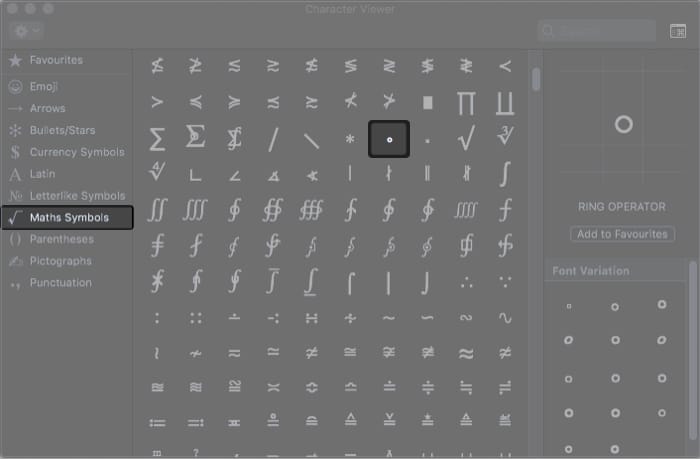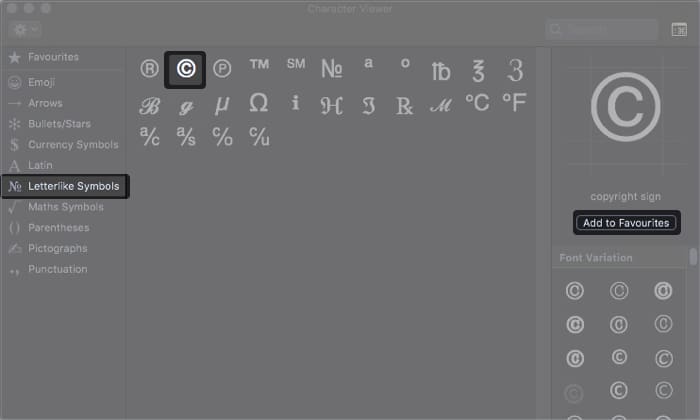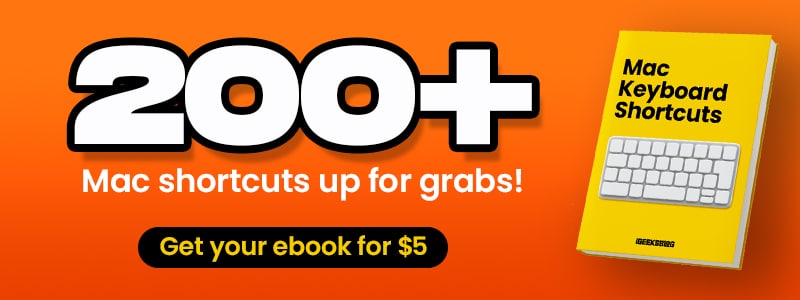So, with these, you can finally make sense of shortcuts in the menu bar. The article will also explain how to use specific symbols like copyright. Let us check out how to use them.
Complete list of Mac keyboard symbolsHow to type special characters on MacMac keyboard shortcuts with symbol
Complete list of Mac keyboard symbols
Modifier keys are important, especially when used in conjunction with other keys. Thankfully, it is adequate if you learn the main modifier keys. Below is a list of the main modifier key for Mac. Other important Mac keyboard symbols Understanding symbols on Function keys
How to type special characters on Mac
Unlike Windows, Mac doesn’t employ alt-codes to type special symbols. All the special symbols/Unicodes can be typed directly from the keyboard. However, it is not practical to memorize all keyboard combinations. Fortunately, macOS offers an interactive keyboard option. The keyboard view changes in real-time depending on which modifier key is used. Read along:
I. Use math symbols on Mac
Not able to find the degree symbol on your Mac? Don’t worry; we have it sorted for you. Follow the steps below:
II. Use copyright symbol on the Mac keyboard
The copyright symbol is not printed on the keyboard. It is typically used on rare occasions. So, you will have to choose the symbol from keyboard preference or copy-paste from the internet. Follow the below steps to access it on Mac. We have other guides on how you can type certain symbols on Mac. You can check out our explainer on the same:
Trademark and registered symbolsDegree symbolDiacritical mark
Want to use other special characters on Mac? Check out our detailed guide on how to type special characters on Mac.
Mac keyboard shortcuts with symbol
Mac offers a generic set of keyboard shortcuts available for all apps. Besides, you also have keyboard shortcuts for specific apps. Cheatsheet lets you access all keyboard shortcuts at the click of a button. The best part is that Cheatsheet shows app-specific shortcuts. Check out our guide to learn more about Cheatsheet. Hopefully, you are now familiar with the quirks and features of the Mac keyboard. There is no turning back once you get used to symbols and shortcuts. That said, it would require deliberate efforts from your end. Related Reads:
Mac keyboard shortcutsHow to clear keyboard history on iPhone and iPadHow to type Apple logo on iPhone, iPad, and MacHow to type special characters and symbols on iPhone, iPad, and Mac