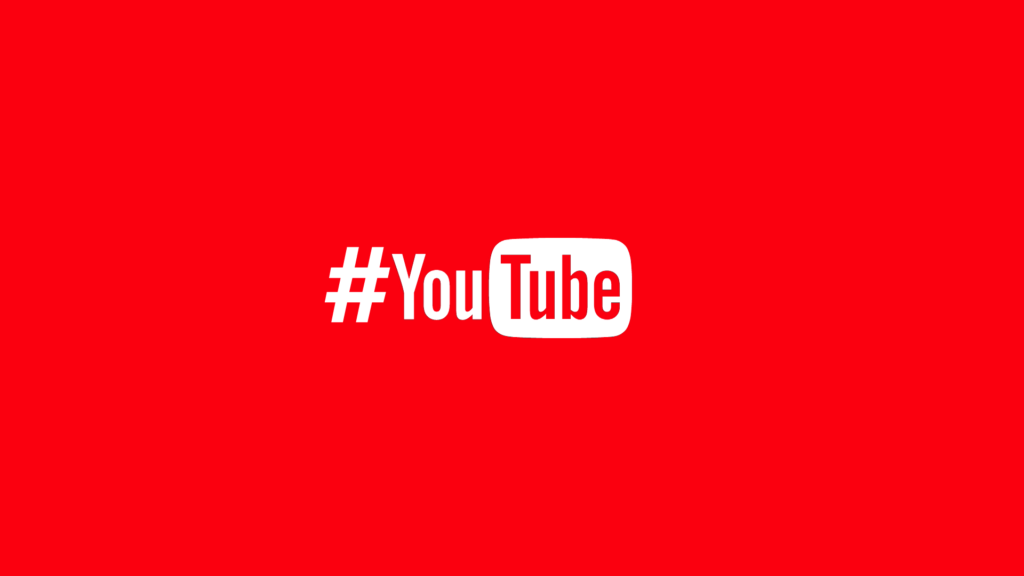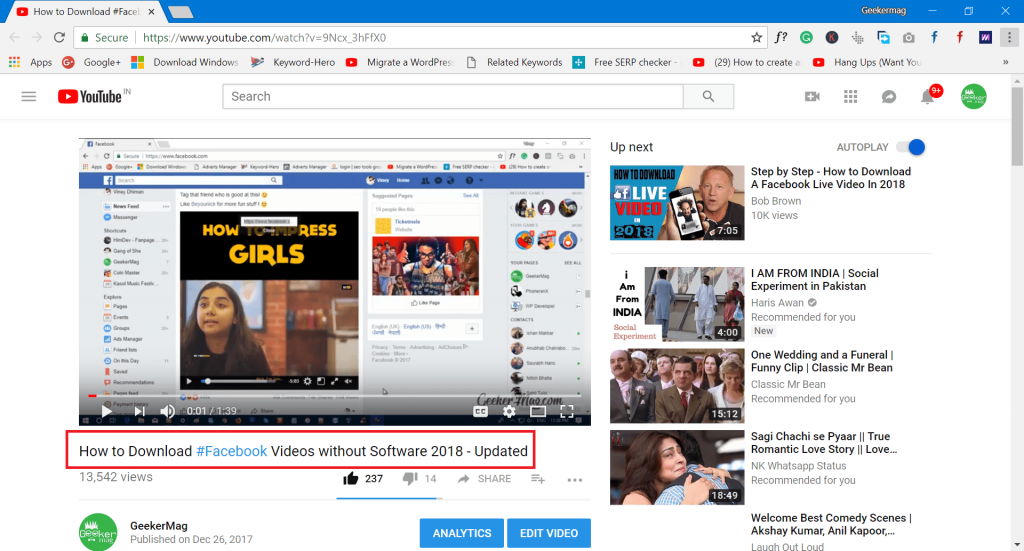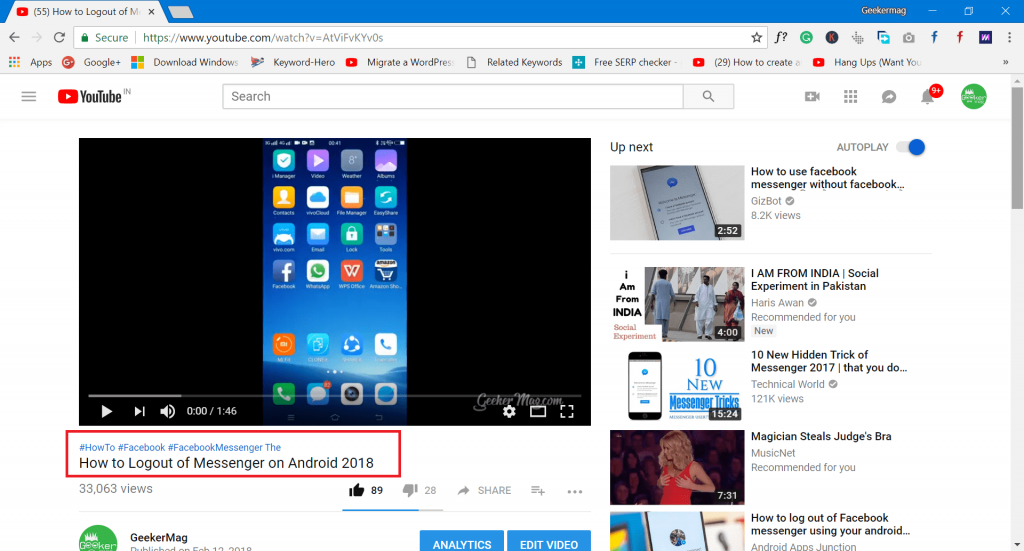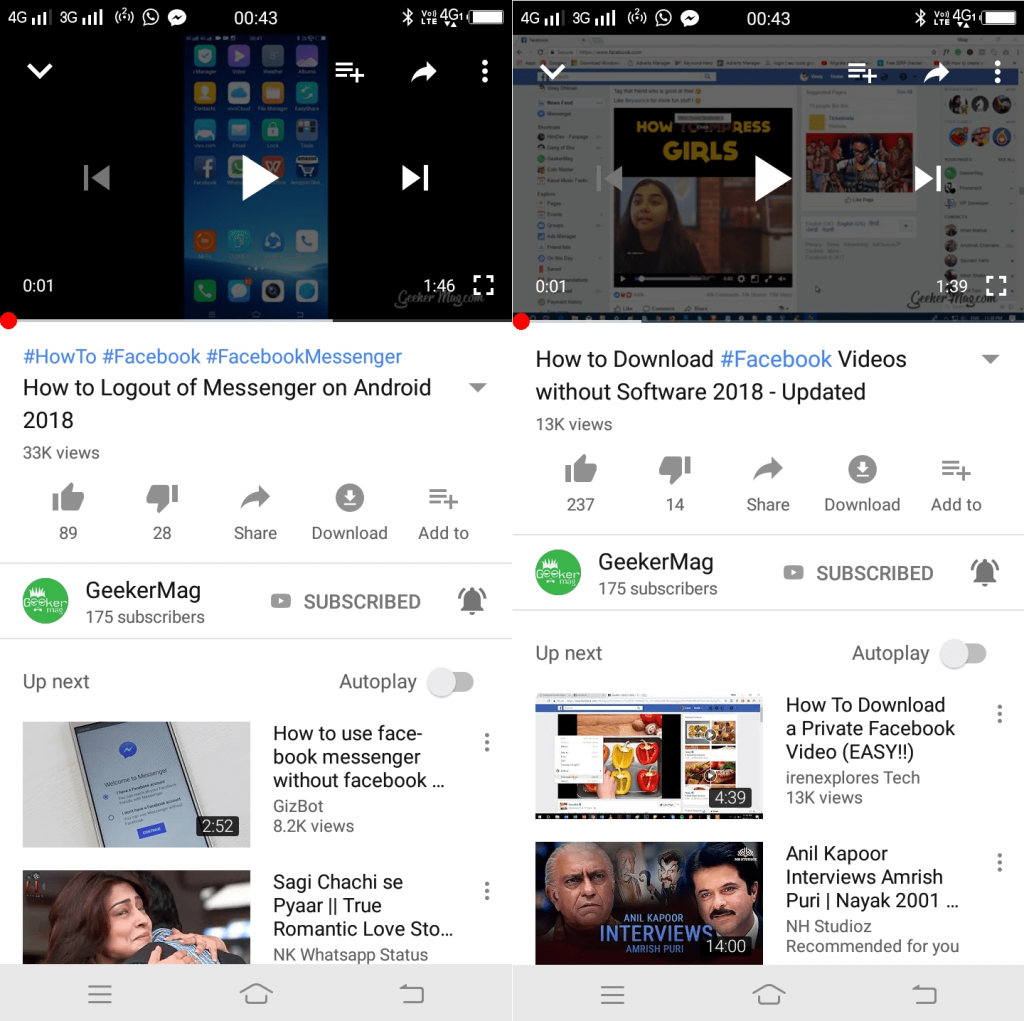Hashtags are trendings all these days. They’re available on all the social media services like Instagram, Twitter, Facebook, Google Plus, and now on YouTube as well. First reported by Android Police, the hashtags start to appear above the YouTube video titles and descriptions as well on both web and mobile. If there are hashtags in YouTube video description, then YouTube will show the first three of them above the YouTube video title. When the viewer makes a click on the hashtags, the YouTube will do a quick search and show you all the videos using the same hashtags. In case, you add a hashtag in the YouTube video title, then it becomes clickable, but in this situation, no hashtags from the video description will be displayed above the video title. Now it is your call where you want to add the hashtag; YouTube Video Title or YouTube Video Description. In the YouTube support page, you will find all the information about how you can make most of the new YouTube hashtag feature. On the page, you will see the YouTube hashtag usage policy. It prohibits uploaders from:
Adding misleading hashtags Adding harassment hashtags Adding hate speech hashtags Adding sexual hashtags Adding vulgar language hashtags
In case, Google finds out videos with hashtags breaking YouTube hashtag usage policy; then they will pull down those videos.
How to Use Hashtags in YouTube Video Titles & Descriptions
To add hashtags to your YouTube videos, you need to type hashtag in the video title or the description, but make sure it is related to your video. For example, If your video is about Facebook tips, then you can use hashtags like #Facebook in video title or the description.
Add Hashtags in YouTube Video Title
In the video title, this is how you can add hashtag: “How to Download #Facebook Videos without Software.” Now when you publish the latest video or update previously submitted video, then #Facebook in video title will become clickable.
You can check out this YouTube video for example.
Add Hashtags in YouTube Video Description
Suppose there is a video about “How to logout of Facebook Messenger.” Once you have successfully added the description for the video, you can add hashtags like #howto #Facebook #FacebookMessenger When you publish the video with hashtags. This is how these hashtags appear above the title of the video.
You can check out this YouTube video for example. In case, you use the YouTube app for Android more in comparison of YouTube for web, then the good news is that the functionality is available on Android devices too. You can search the videos based on the hashtags on your Android app. You can check the following screenshot for a clear idea:
Currently, YouTube hashtags feature is not available for the iOS device, but I expect the update will hit the iOS devices soon. What are your thoughts about new YouTube Hashtags features? I would like to read them in the comments.